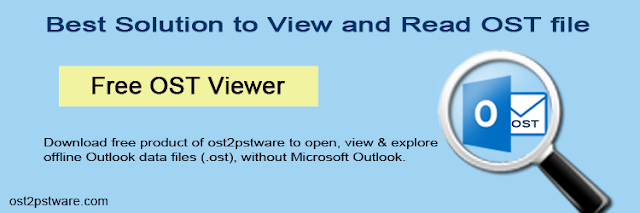
What is ost
file?
Generally, when you are connected with
Microsoft Exchange Server account, all of your mail items such as emails,
calendars, tasks, and other items are received and saved on the server. You can
create and keep a local copy of it on your system by configuring Outlook.
This file when created is named as .ost file known as offline Outlook Data
File. It allows you to work offline when your connection to Exchange Server is interrupted.
The OST file so created is synchronized with the Exchange server when the connection is re-established.
How OST file
becomes inaccessible?
When an ost file is created, an encryption key
is generated which binds the file with the profile for which it is made. This
encryption key protects OST files from being accessed by other profiles. So, if
in any case profile to which the ost file belongs, is deleted then, the user will not
be able to access the ost file. This will make the OST file orphan. And when you will
try to open an orphan OST file, outlook will report an error. Thus making it
inaccessible. Another main reason is the OST file synchronization error. Many times
during synchronization with the exchange server, the process is interrupted which
makes the OST file damaged or corrupted. Other reasons such as virus intrusion, or
file size issues may lead to inaccessibility of OST files in Outlook.
The solution to
open OST files without Outlook
In any of the above cases, Outlook prohibits
users from accessing the ost file. There are many other reasons why Outlook
reports an error when you try to open the ost file. What to do in such situations?. No
worry, you can easily get access to the orphan .ost file or even when Outlook is
not installed on your system. You can use third-party software such as OST Viewer which is a free application and
allows you to read OST files. It can open OST data files even without Outlook,
and thus solves all errors which are generated by Outlook to open the files. This one tool facilitates multiple features. The
key functions of the software and several benefits you get using OST Viewer are
briefly described below:
Prime Features
of OST Viewer
1. Read or Explore OST files without
Outlook
it is an independent tool that runs without
depending upon any email client such as Outlook. Therefore, you can access your
offline outlook data files even when you don't have outlook installed on your
computer system. The algorithms used to develop the software are powerful and
robust, making it reliable to run on any Windows platform without MS Outlook.
2. Free tool to view OST file
It is a totally free-of-cost tool, you can
simply download the software and use it to open and read ost files. It can
explore even orphan or corrupted OST files to which outlook reported errors.
3. Preview Mail items & Attachments
You can easily view all mail items such as
email messages, journals, tasks, calendars, and even deleted items using OST Viewer
free software. Attach files such as images and doc files can also be previewed
in the same panel of the screen
Several other features allow you to view offline outlook data files properly and completely. The user interface is designed such as you don't
require technical assistance to use it. In just a few simple steps you can get
access to your .ost files.
How to view OST
files Without Outlook?
Mentioned below are steps to open and read
OST files without outlook using OST Viewer freeware
Step 1.
Download and install the software properly on your system
Step 2.
Launch the application
Step 3. Click
on Add file option on the top menu of the screen
Step 4.
Select the .ost files that you want to open
Step 5. Click
on any folder to view its content
Step 6. Click
on Preview Message/Attachments tab to view the selected email or item.
Conclusion:
OST Viewer provides you the best solution to
open OST files in cases when you don't have outlook installed or your Outlook
reports an error while opening the OST file. This software is totally free, there
are no hidden costs or any extended pro plans which require a heavy amount to be
paid to use it. It is an effective tool that solves major problems for most Outlook users.





