There are the following reasons to increase the size of the C drive in your system.
It may happen after automatic update installation
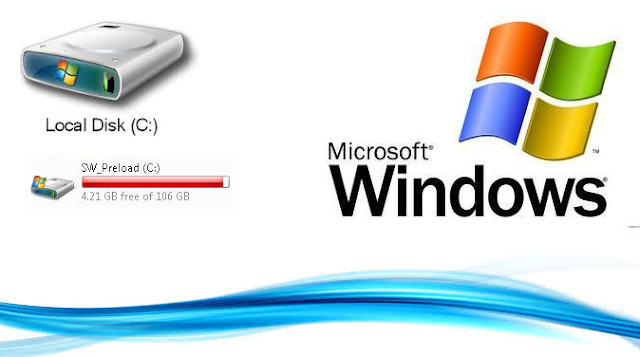
It may happen after automatic update installation
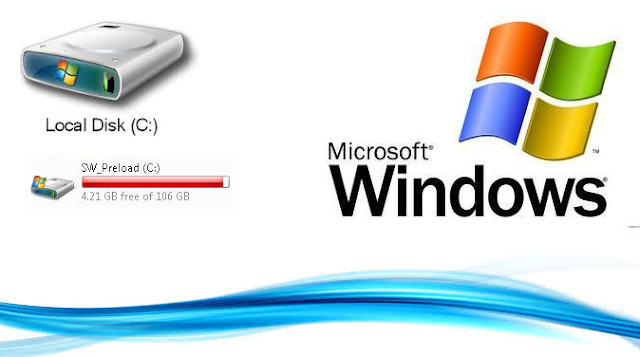
Method 1: use "Disk Cleanup" The system comes with a disk cleanup tool.
It will be very helpful to run it regularly.Method 2: Use the VSP1CLN tool to clean up the SP1 backup
If you have installed Service Pack 1 (SP1).
SP1 will back up some initial files so that you can successfully uninstall SP1.
Cleanup of this backup information can save some space.
Caution:- After cleanup, you will not be able to uninstall SP1 anymore!!
1. Open CMD as Administrator
1. Open CMD as Administrator
2. Type VSP1CLN, and press Enter.
3. Press "Y" to confirm.
3. Press "Y" to confirm.
Method 3: Use COMPCLN to clean up files of previous versions
If you have installed Service Pack 2 (SP2), you will also find that the disk space occupied by the system increases substantially; this is because the files from the previous version (RTM or SP1) are not removed completely when installing SP2.
1. Open CMD as Administrator
2. Type COMPCLN, and press Enter.
3. Press "Y" to confirm.Method 4: Set up the space size of Volume Shadow Copy:
1.Open CMD as Administrator
2.Type vssadmin list shadowstorage, and press Enter.
3.Then Type VSSAdmin Resize ShadowStorage /For=C: /On=C: /MaxSize=1GB
It releases memory instantly.Method 5: Use CCleaner Software
It will be very helpful to run it regularly.
Source: click here
Image source: Microsoft.com
***Hope this article helps you



0 comments:
Post a Comment