PDF Split & Merge is a two-in-one solution to merge, combine & join PDF documents into a single PDF document format and split a large size PDF file into small size PDF files.
Sometimes, users want to split/merge PDF files. Suppose a user has a large PDF file and he wants to share every page with a different user. In this case, the user wants to split the PDF file into parts to send the required page to the respective user.
Small PDF files cannot be managed easily so user finds a need to merge them into a single PDF file for easy handling and management of PDF files.
A user may have thousands of PDF files in his system. Some may be limited in size or some may be large. Both the PDFs are not easy to manage. Expansive files can be lost accidentally. So, in these cases, the user needs the best solution to manage PDF files and save them from these threats.
Solutions to merge and split PDF documents
There are lots of solutions available that will combine PDF documents and break large PDFs into smaller parts. Here, we are disclosing both the manual solutions and software solutions to manage PDF documents.
Manual method to split PDF file
- Open the Adobe Acrobat program
- Click on File > Open and choose the required file
- Go to document and click on the split document
- Select the number of pages and file size
- Click ok and select the desired location
- Finally, click OK
Manual method to merge PDF file
· Click on Tools > choose to combine files
· Click Add files and select the ‘Add files option’
· Set the number of files and their arrangement
· Finally, click combine files
Limitations of the manual method
· Duplicates files are merged
· Adobe software full version needs to be installed properly
· No surety of data safety
· Needs technical expertise to handle the steps
Automated Solution – PDF Split and Merge software
PDF Split and Merge is one of the fast and quick methods to merge/split PDF documents without having any damage to PDF documents. It is a multi-functional utility that not only splits oversized PDF files but also merges multiple PDF files into a single PDF.
Key attributes of the software
· Dual role application
· Split large PDF files into smaller parts
· Merge multiple PDF files
· Makes easy handling and management of PDF files
· Safe platform with no damage
· Free demo of PDF Split and Merge Tool
· No requirement for technical expertise
· Available to run on all Windows operating systems
· Independent application with no data loss
· No limit set to join and break PDF documents
· Split large PDF files into smaller parts
· Merge multiple PDF files
· Makes easy handling and management of PDF files
· Safe platform with no damage
· Free demo of PDF Split and Merge Tool
· No requirement for technical expertise
· Available to run on all Windows operating systems
· Independent application with no data loss
· No limit set to join and break PDF documents
Full working of the software
The software works fairly for you only with 4 steps. After that, you will get proper results as per your choice.
Here are the steps discussed below for you -
Step 1. Quick adding of PDF files to the software screen
You can easily add PDF file (s) to the wizard by the Browse option. You are free to select single or multiple PDF files. You can load a full folder containing various PDF files.
Split PDF - With the split PDF option, you can split any number of pages per PDF. The user finds good control on management using Split PDF.
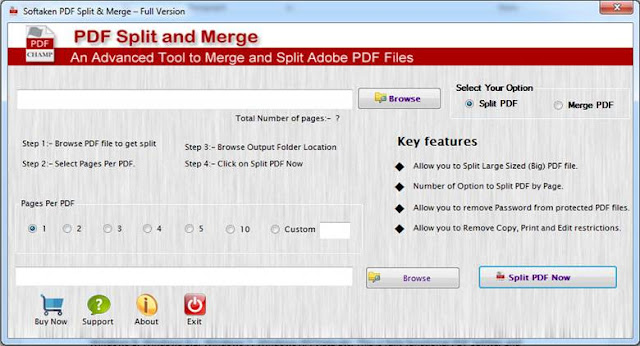
Merge PDF – you are free to select any number of PDF files
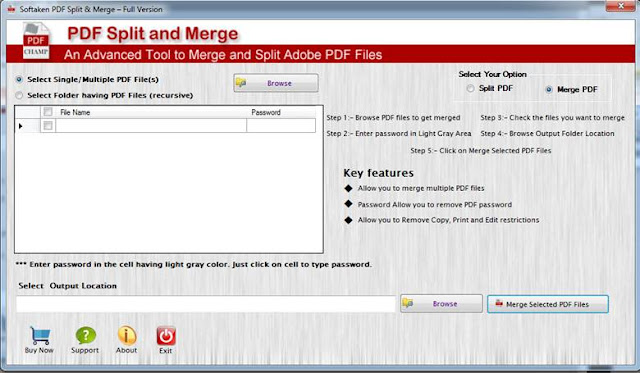
Step 2. Easy checking of PDF files for merge/split
Once the files are safely loaded to the wizard, you can check the easy preview of the files which you have loaded to the software screen. You can uncheck unwanted PDF files if you want to wish.
Step 3. Easy way to define the location to save the output
You have the freedom to easily define a desirable location to save output results. You need not make more efforts for saving the resultant files. The whole path to save the resultant file is clearly shown here.
End Note
We have explained both manual and software techniques that will help you to manage your PDF documents. You can opt for any of the methods from them.
I would like to personally recommend the software technique to all the users because it provides many innovative and advanced features which you will not find in the manual approach. You can practically examine the application with a demo version where you can merge or split some limited PDF documents but the demo version is very helpful in judging the application before applying for the license version. To clarify doubts of the users, a customer executive team is there that will completely assist users.



0 comments:
Post a Comment